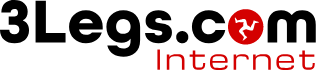
To set up Outlook 2013, perform the following steps:
1) Open Outlook
2) Click File
3) Click the Add Account button
4) Click Manual setup or Additional Server Types, then click Next
5) Click Account Type Select either IMAP or POP3 for the type of mail depending on which you wish to use, then click Next
6) Enter your name
7) Enter your email address
8) Select the account type you wish to use. Select either IMAP or POP3 for the type of mail depending on which you wish to use.
9) Enter the incoming and outgoing mail servers. mx1.3legs.com
10) Enter your email address into the User Name field
11) Enter your password
12) Click More Settings
13) Click the Outgoing Server tab
14) Check My outgoing server (SMTP) requires authentication, then click OK
15) Click Next
16) If the automated test comes back with green check-marks, you should see the following screen. If not, please contact our support team so that we can help you troubleshoot the issue.