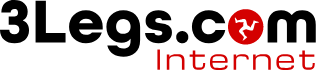Mail for Windows 10
-
Select the Settings icon on Mail for Windows 10 or click the ... (Ellipsis) on Mail on Windows 10 Mobile.
-
Choose Manage Accounts then select Add Account.
-
Choose Advanced Setup and then Internet Mail.
-
Enter an account name and your name
-
Enter the Incoming Server and set the Account Type.
-
Select either IMAP or POP3 for the account type depending on which you wish to use.
-
Set the Incoming Server to mx1.3legs.com
-
Enter your email address, username and password.
-
Set the Outgoing (SMTP) Server. mx1.3legs.com
-
Leave both Outgoing server requires authentication and Use same username and password for sending email ticked.
-
Tick the use SSL for both incoming and outgoing.
-
Now click Sign In and you're done.