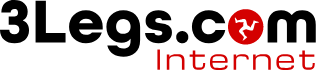Using Dreamweaver
In order to publish a Dreamweaver web site using Dreamweaver's Upload facility.
-
Open Dream Weaver.
-
Open Site Manager. (Site>Manage Sites)
-
Click New Site and select Site.
-
Click the Advanced tab, and fill in the information on the page displayed.

The local root folder is the location on your computer where a copy of the website is kept.
-
Click Remote Info.
-
From the drop menu, select FTP, and fill in your FTP credentials.

-
Click OK.
-
Click Done.
Once you have the site defined you can use Dreamweaver's built in publishing facilities top publich to the website.
Connecting to your website
The following is how to use these settings to synchronize, Get, and Put files between your computer and the hosting server.
-
On the right menu panel, collapse everything except for the Files panel.

-
Make sure your site is selected in the left drop menu. Click the Connect button.
-
You should be automatically taken to the Remote View or Server View, listing all of the files on your website.
Synchronizing your website
Now you're ready to Get files from the server or Synchronize your files, as well as edit your files directly on the server.
-
1) After connecting to your website, click the blue Synchronize button. This will open a menu asking how much to synchronize, and if you want to Put newer files to server, Get newer files from server, or Get and Put newer files.
Get retrives files from the server while Put publishes to the server.
-
Once you've made your choice, click Preview. After a comparison scan of the files on your computer and on the server, you will see the following screen, listing all files and the suggested actions. You can change these as needed.

-
Click OK. This might not look like it is doing anything at first, but after it processes and queues the requested actions, it will display a File Activities dialog. When finished, it will display the results of the transfer. Simply click Hide or Close.