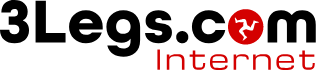eM Client
-
Within eM Client, go to the Tools menu and click Accounts then New Account.
-
Expand the Mail section, choose Other then click Next.
-
Enter your SmarterMail email address and click Next.
-
Select either IMAP or POP3 for the type of mail depending on which you wish to use.
-
Enter the incoming server address mx1.3legs.com, username and password. Click Next.
-
Now enter the outgoing server mx1.3legs.com, username, password. Click Next
-
If there are any failed configuration tests, click Fix to attempt to resolve the error. If there are no errors, click Next.
-
Make any necessary modifications to the account's display names to be used within eM Client and click Next.
-
Click Finish to complete the configuration.