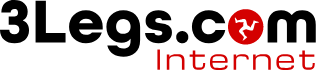
| Top Level | Level 1 | Level 2 |
|---|---|---|
| News |
News Story This is an individual news story |
| Field | Detail |
|---|---|
| Title | This is the title of the news story and it is displayed in a H1 tag at the top of the page. |
| Image | This is the main image to represent this story |
| Caption | This this the caption for the main image |
| Link | If the news story should link to another web page, then enter its URL here |
| Date | This is the date for the news article |
| Story | This is the main HTML area of the page. |




A news item has the ability to add additional child content elements.
| Parent Block | Child Level 1 | Child Level 2 | |
|---|---|---|---|
|
News Story This is an individual news story |
Audio This is an audio element for the news story |
||
|
Video This is a video for the news story |
|||
|
Photo This is an individual additional photo for the news story |
|||
|
PDF This is a PDF document that can be added to a news story |
|||
|
Meta Data This allows you to add mete data to a given news item |
|||


