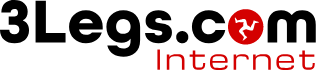Video Gallery
Please Note
If you intend to delete a file from the File Manager then you must make sure that it is not selected in the Content Browser. If the file is selected in the Content Browser then first use the Content Browser to select another image or delete the entry. If you do not remove the link to the file you delete, then your page will not be rendered correctly.
Adding a new video
-
To add a new video first upload the files in to the corresponding folder in files.
-
Next go to Edit.
-
Expand Collections, then expand Videos.
-
Now click Add next to the Collection header you wish to add a video to.
-
From the list of templates select the Video Collection option..
-
A new item is added.
-
Complete the details on the right and choose Save Data
-
Repeat this process for each new itemadded.
-
Once you are finished you are ready to Publish the changes to the website.
Deleteing a video
-
Locate the collection in the Edit screen. Expand Collections, then expand Videos. Now expand the Collection header that contains the video.
-
You should now see a list of items within the given collection.
-
Locate the item to be deleted. Click Delete nect to this item.
-
Repeat this process to each item to be removed.
-
Once you are finished you are ready to Publish the changes to the website.
Editing a video
-
Expand Collections, then expand Videos.
-
Now Click Add next to the Collection Header you wish to add a video to.
-
You should now see a list of items within the given collection.
-
Locate the item to be edited and single click it.
-
Make the changes and click Save Data.
-
Repeat this process for each item to be edited.
-
Once you are finished, you are can Publish the changes to the website.