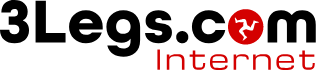Changing A Records for your domain name at GoDaddy
If your domain name is not registered with us then you will need to make some DNS changes for the domain name to work with our hosting. This can either be by setting the Name Servers to ours or by simply changing the DNS A Records.
Changing A Records on GoDaddy
Making the changes yourself
-
Sign in to your GoDaddy Domain Control Center.
-
Select your domain to access the Domain Settings page.
-
Select Manage DNS to access your zone file.
-
Make a note of any entries before you make any changes
-
There should be A records for both your domainname.com and www.domainname.com or host @ and www. These will both need editing. If these don't exist the please add 2 new A records by selecting add and choose the type A. One should have the host @ and the other the host www. Both of these records should be set to our IP 81.88.163.11, then go to step 9.
-
Select Edit next to the A record you want to edit.
-
Edit the details for your A records so that the value (IP) is 81.88.163.11
-
Repeat for all A records that need changing.
-
Remove any AAAA records connected to your domainname.com or www.domainname.com.
-
Select Save to complete your changes.
Most DNS updates take effect within an hour, but could take up to 48 hours to update globally.
Getting us to make the changes
If you wish to get use to make the changes then please provide use with the login details for your GoDaddy account. Please not if you account is protected by 2 factor authentication then you will need to be available when we login.