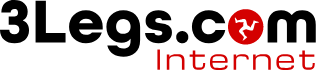MailerLite
In order to send email from Mailer Liet you first need to add a domain name and verifiy it.
How to verify your email address
-
Head to the Account settings page select the Domains tab.
-
Click Add domain.
-
Enter the email address you wish to use to send emails from and click Save.
-
Once you receive the confirmation email, click on the Confirm my email address link.
-
You will see a success message confirming the domain verification.
Next you need to Authenticate your domain.
How to authenticate your domain
To authenticate your domain, you will need to add two records to the DNS panel of your domain:
SPF
Add include:_spf.mlsend.com to the SPF record
DKIM
Add the following, replacing yourdomain.com with the relevant domain name
|
Record Type
|
Name
|
Value
|
TTL
|
|
CNAME
|
litesrv._domainkey.yourdomain.com
|
litesrv._domainkey.mlsend.com
|
Default
|
DMAC
Make sure your domain has a DMAC policy using _dmarc as the host.
Next if you have a paid plan add use as a user.
How to add another user to the account
To add a new user to your account:
-
In the sidebar, click Settings followed by Users.
-
Click Add new user.
-
In the Email address field, enter the email address of the user you wish to add to your account.
-
Select whether or not you'd like to prompt them to change their password every 60 days.
-
Select the User type.
-
Click Invite user to join.
-
An automatic email will be sent to your user. Their invitation will remain pending until they click Accept invitation.
What types of users can be added to the account
There are 5 kinds of users that can be added to your MailerLite account:
-
Administrator - Administrators have full access to the account. They can perform all actions including exporting subscribers, accessing billing, and creating/deleting other users.
-
Manager - Managers have full access except they cannot export subscribers, access billing, or create/delete users.
-
Viewer - Viewers can only view reports.
-
Accountant - Accountants can only access billing.
-
Custom user - Create a custom user by selecting custom permissions for that user