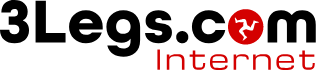Folders
Folders allow you to organise your email rather than keep in in your inbox. You can create folders by going to settings in the webmail and choosing folders.

When you go to the folders section you will see a list of fodlers available along with a toggle switch to show or hide that folder.
Adding a Folder
-
In the side menu click settings
-
In the settings menu choose folders
-
In the right hand panel at the top click Create to add a new folder
-
Enter a name for the folder and choose ii you want this to be a sub-folder of another folder by selecting a parent folder.
-
Click Save the fodler will be created
-
Click email in the side menu to exit settings
Renaming a Folder
-
In the side menu click settings
-
In the settings menu choose folders
-
Click the folder you wish to rename
-
In the right hand panel change the name of the folder to what you want
-
Click the save button
Moving E-mail to a Folder
-
In the mail screen
-
Click the email to move. To select multiple emails press CTRL and click the other emails.
-
Now click and drag the emails to the required folder and release the mouse button.
-
The emails will now be moved to this folder.