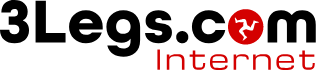Bulk Attachments
Printing attachments directly from the webmail is not possible. Attachments need to be open in an application on your computer first to be able to be printed.
Downloading Bulk Attachments
You first need to download these attachments to your computer.
-
First, create a folder on your computer for the attachments and open that folder.
-
Next go to the email in the webmail and click the “Download All Attachments” from the top of the message

-
All the attachments will now download as a single Zip file.
-
Open the downloaded file to see all the attachments.
-
Select and drag all these attachments and move them to the folder you created.
-
Once you have copied these files to the folder you created, you can choose to either print these files or download more attachments.
Printing Multiple PDFs
Once you have downloaded and moved attahments to a folder on your computer you can then bulk print them.
-
In order to be able print multiple PDF documents at the same time you must have the Adobe PDF reader installed, https://get.adobe.com/reader. If you have just installed the Adobe PDF reader you will need to set Adobe Acrobat and the default app for PDF's before the print option becomes available.
-
To print multiple files, select all the PDF documents to print and then right-click on one of the files and choose Print. If you don’t initially see print, see if there is a “Show More Options”.