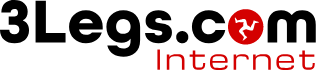Apple Mail on iOS
-
Tap Settings.
-
Tap Mail, Contacts, Calendars.
-
Tap Add Account.
-
Tap Other.
-
Tap Add Mail Account.
Enter the following information in the spaces provided:
-
Name—Enter your first and last name. This is the name that will appear in the From field of messages you send.
-
Address—Enter your entire email address (e.g., myname@mydomain.com).
-
Password—Enter the password for your email account.
-
Description—Enter a descriptive name for the account (e.g., Work Account). This description will be visible only to you.
-
Tap the Save button.
-
Select either IMAP or POP3 for the type of mail depending on which you wish to use.
-
Under both the Incoming Mail Server and Outgoing Mail Server sections, enter the following information:
Host Name - mx1.3legs.com:
User Name - Enter your entire email address (e.g., myname@mydomain.com).
Password - Enter the password for your email account.
-
Tap the Save button.
-
The iPhone will verify settings and return to the Mail, Contacts, Calendars screen