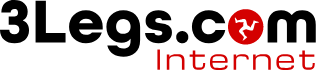
In order to help you with MailChimp we need you to give us Agency access to the account.
Let us know the email address connected with your MailChimp Account. We will then submit a connection request.
In order to be able to send email via MailChimp, you will need to verify you own the domain name and then authenticate that name.
This process requires that you have an email address for that domain name and enter the code that will be emailed to you.
To verify your domain, log in to Mailchimp. Go to Account -> Settings -> Domains, then click on the Verify Domain. Alternatively, click the Add & Verify Domain button to add a new name.
Once you have verified a domain name, you need to add SPF, DKIM and DMAC entries to your DNS.
Simply click the Start Verification button and choose your DNS provider for instructions. If 3 Legs is the DNS provider, please first contact us, and we will add the required entries.
Keep clicking next through the process until verification is complete.
A summary of the entries required are:
Add include:servers.mcsv.net to the SPF record
Add the following, replacing yourdomain.com with the relevant domain name
|
Record Type |
Name |
Value |
TTL |
|---|---|---|---|
|
CNAME |
k2._domainkey.yourdomain.com |
dkim2.mcsv.net |
Default |
|
CNAME |
k3._domainkey.yourdomain.com |
dkim3.mcsv.net |
Default |
Make sure your domain has a DMAC policy using _dmarc as the host.