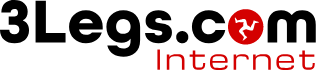Settings
The settings screen allows you to set various settings relating to your webmail interface and your mailbox account settings. The screen loonks like this:

The first column is the menu menu, the second column the sub-menu for the item you selected and the the setting options for the option selected.
The main options are:
-
Preferences - This is where you can control the settings for how the webmail interface looks and operates.
-
Folder - This is where to can choose which folders to show or hide as well as add additional folders.
-
Identities - This is where you can set the details of your accounts identity. Name, signature etc when sending from the webmail.
-
Responces - This is where you can set email responces that you can use when composing a message.
-
Account - This is where you can set aspects of your email account.
Setting an Autoreply
-
To set an auto-reply go to settings, click account and then select Autoreply
-
Set a subject, message, start date & time and an end date & time
-
Toggle enabled to enable this Autoreply and click Save.
Filter Rules
-
To set a filter rule go to settings, click account and then select Filter Rules
-
Enter a Name for the rule, what the rule should be and what to do with a message that matches the rule
-
Make sure enabled is toggled on and Save
Spam Settings
Spam filtering is based scoring policy. Messages tagged by the spam filter will have ***SPAM*** added to the subject line. You can have these automatically moved to a juck folder by going to Settings > Account > Spam protection and enabling the "Move spam emails to junk folder" options and then clicking SAVE.