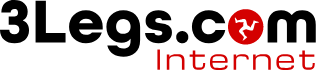Messages sent to Office 365 go miissing
If you are sending emails to someone using Office 365 for their business email and your messages are not being received and you are not getting any error messages, then first get them to check their spam/junk folder. If the messages are not there, then they could have been quarantined in Office 365.
Access Office 365 Quarantine and Release Quarantined Messages
-
Log in to https://security.microsoft.com/quarantine using your Office 365 login details.
-
Find and select the message you want to release from quarantine.
-
Click on the envelope icon to release the message.
-
Click "Yes" on the warning message asking you to confirm that you want to release the message.
-
Do not close the window until you receive confirmation.
-
The previously-quarantined message should arrive in your Inbox.
Manage Safe and Blocked Senders
Optionally, users may want to add a sender or sender domain to their Safe Senders list in Office 365 to ensure e-mails from the sender are not quarantined. Steps to add Safe Senders are provided below.
-
Log in to the O365 Portal at https://portal.office.com.
-
Access the "Outlook" section of the portal by clicking the "waffle" icon in the upper left corner and clicking the "Outlook" tile.
-
Click the "Gear" icon in the upper-right and then click the "View all Outlook settings" link (towards the bottom).
-
On the left, click "Mail" > "Junk email".
-
Use the resulting form to set Blocked senders and domains or to mark Safe senders and domains.